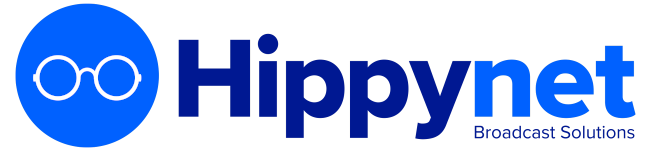To add a new show, within the dashboard you can either use the 'Create' button at the top of the page or 'Add Show' button in the sidebar.
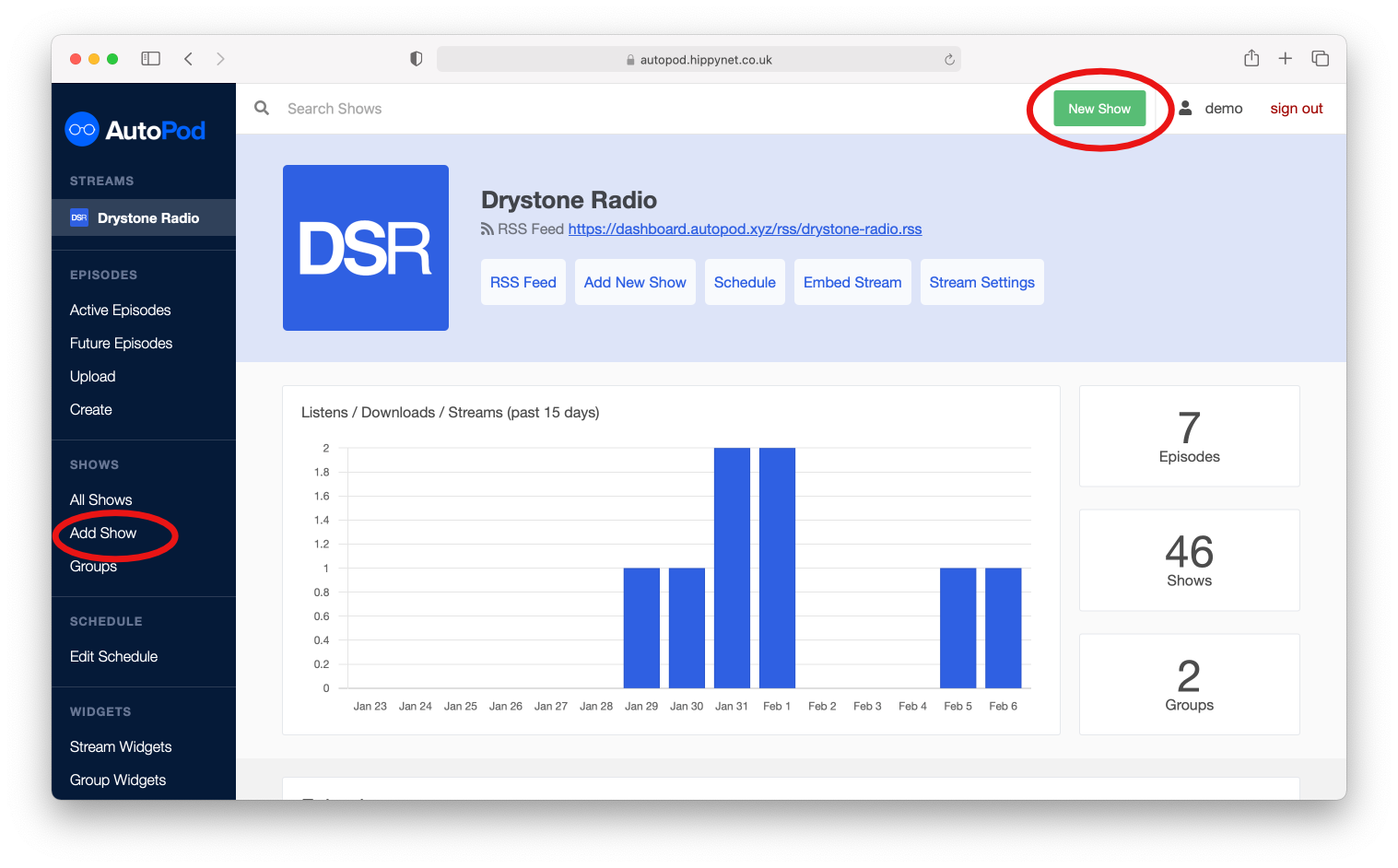
You will then be taken to the Add new Show Form The form contains a wide range of options for the creation of a show. The options are explained in full Here
We recommend that the form options are completed in as much adetail as posisble. The better the information associated with a show, the better the show will be able to perform on external podcast aggregation applications.
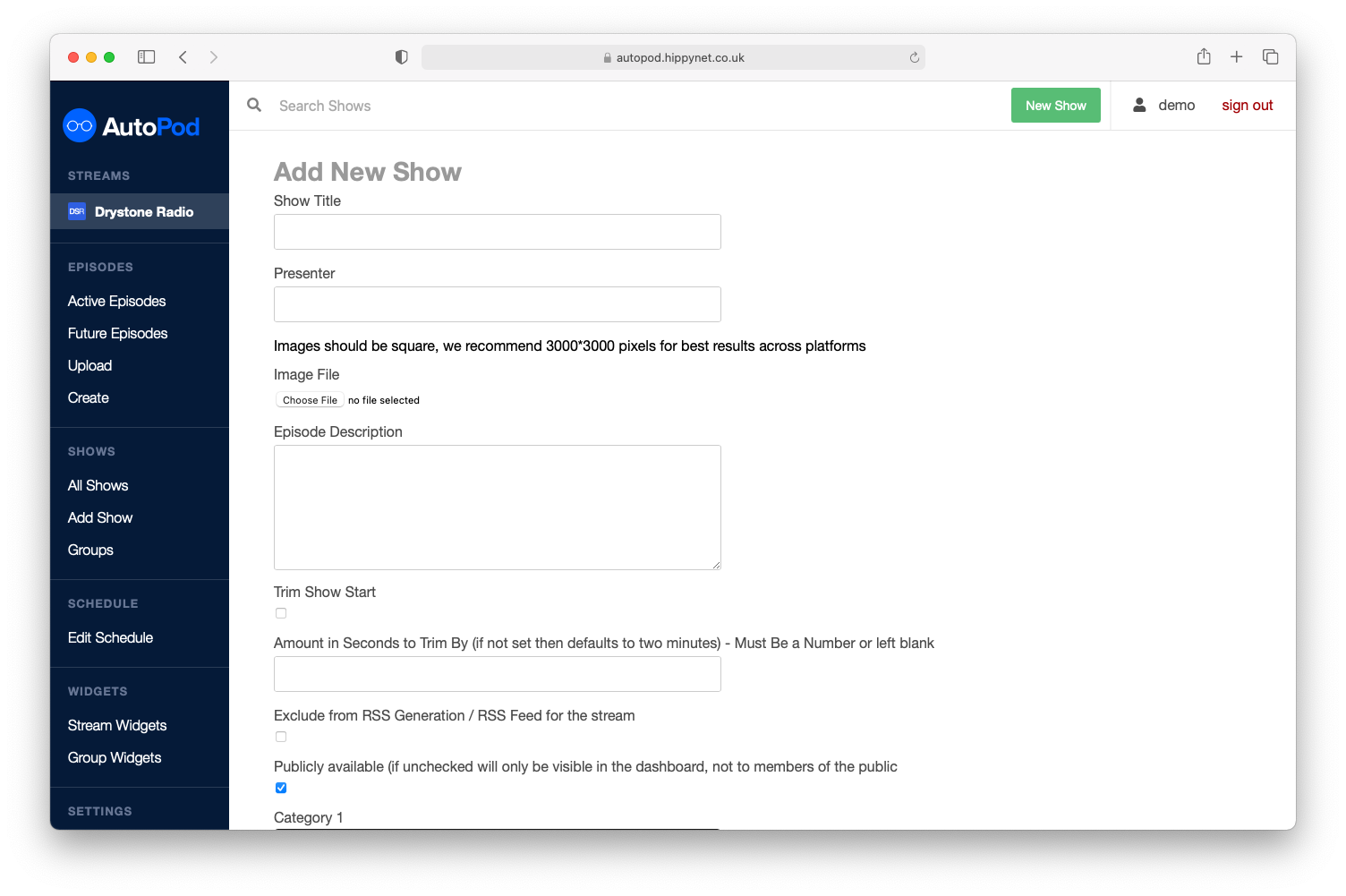
Once you have filled in the available options, click the ' Create New Show' button at the bottom of the page.
Once the show has been successfully added, you will be redirected to the 'All Shows' page. Your new show will be listed here. Shows on this page are displayed alphabetically.